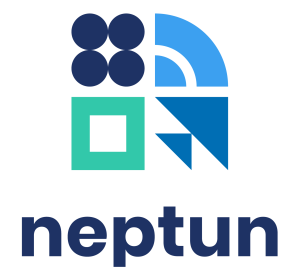Personal data can be accessed in the Personal information menu through the drop-down menu under the user’s name.
More information on the management of personal data and contact information
Reading messages
You can receive 3 types of messages in Neptun:
- individual messages (e.g. from students, lecturers, department administrators), or
- group messages (e.g. course mails), or
- automatic system messages (about course enrolment, grades).
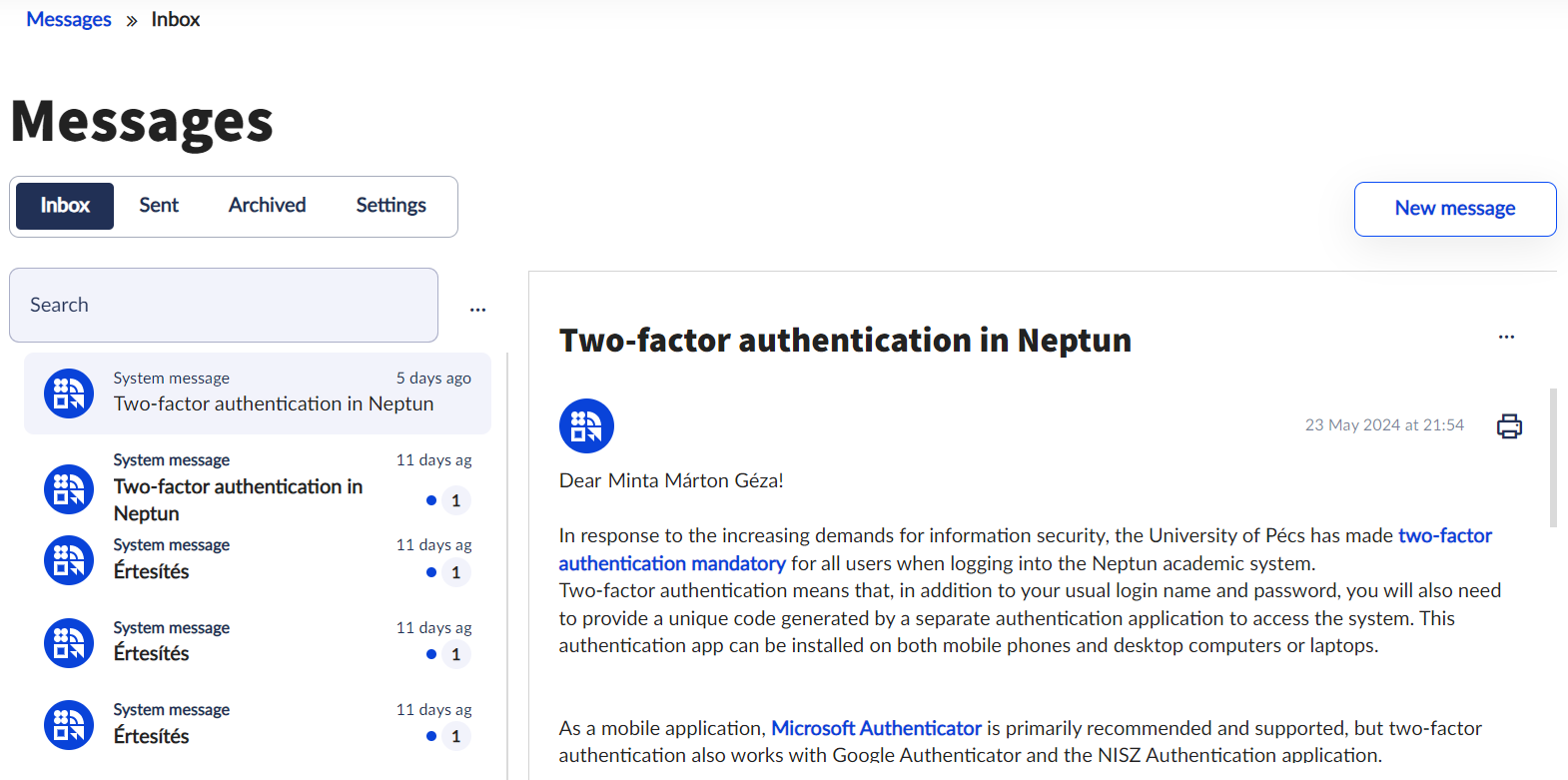
The Inbox is accessible in the Messages menu through the drop-down menu under the user’s name, or via the Messages tab on the home page. The number of unread messages is displayed next to the name of both menus. Unread messages appear in bold in the message list.
In the case of automatic system messages, mandatory reading can be set by the sender, in which case, when you access the web interface, the program will inform you that you have received a "mandatory message" and will not allow you to proceed until it has been read.
It is very important to maintain the settings for automatic system messages since all study information is sent to the Neptun inbox initially and can only be read when entering the web interface. By setting the automatic system message option, the program can be configured to send automatic system messages by e-mail in subjects the user sets.
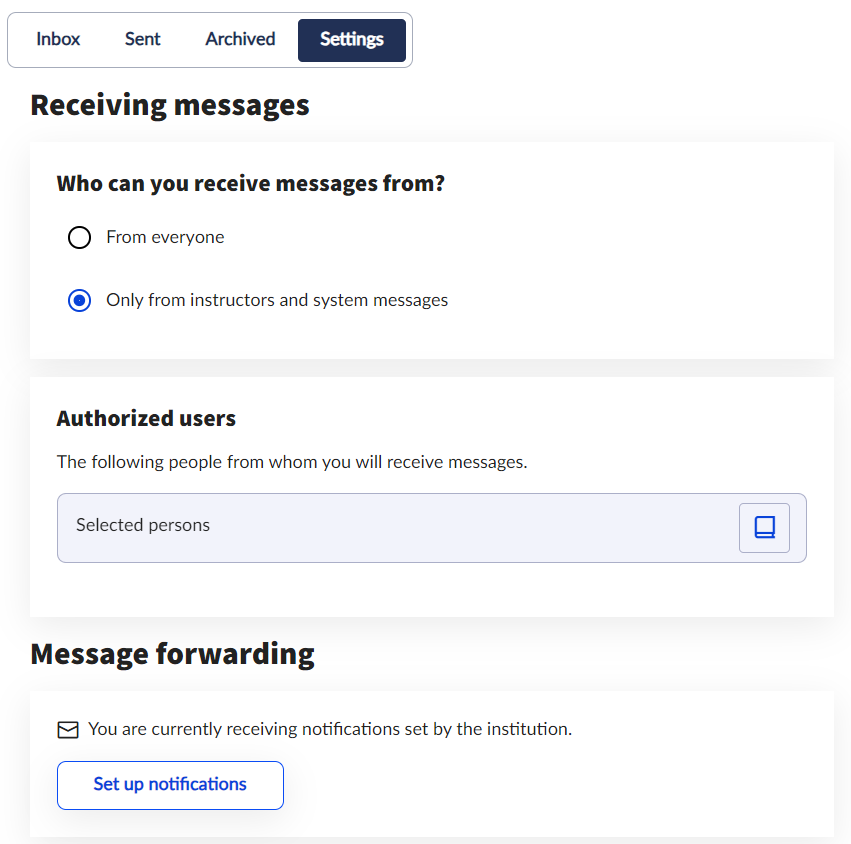
Message settings are available in the Settings tab of the Messages menu. In the settings, you can first set who you want to receive messages from, which can be restricted to individuals in the Authorized Users section.
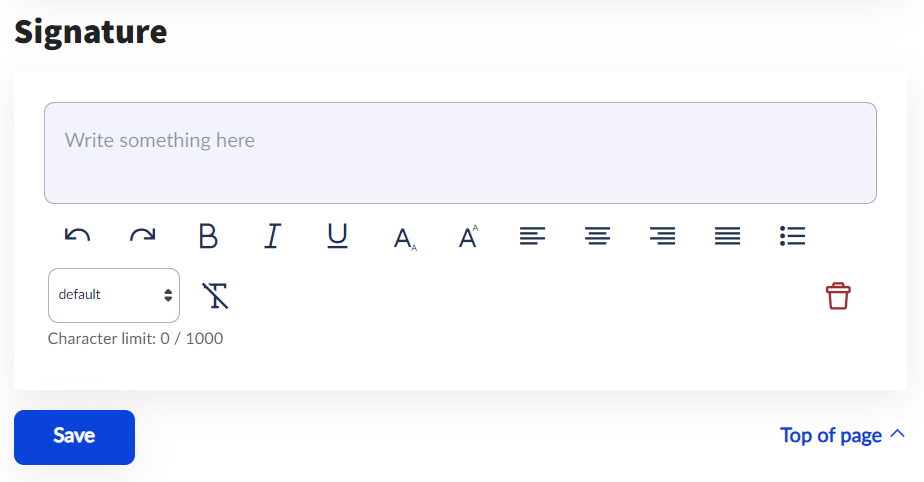
At the bottom of the page, you can also set a Signature. This will be included in all messages you send. It is recommended that you include your name, Neptun code and email address in the signature.
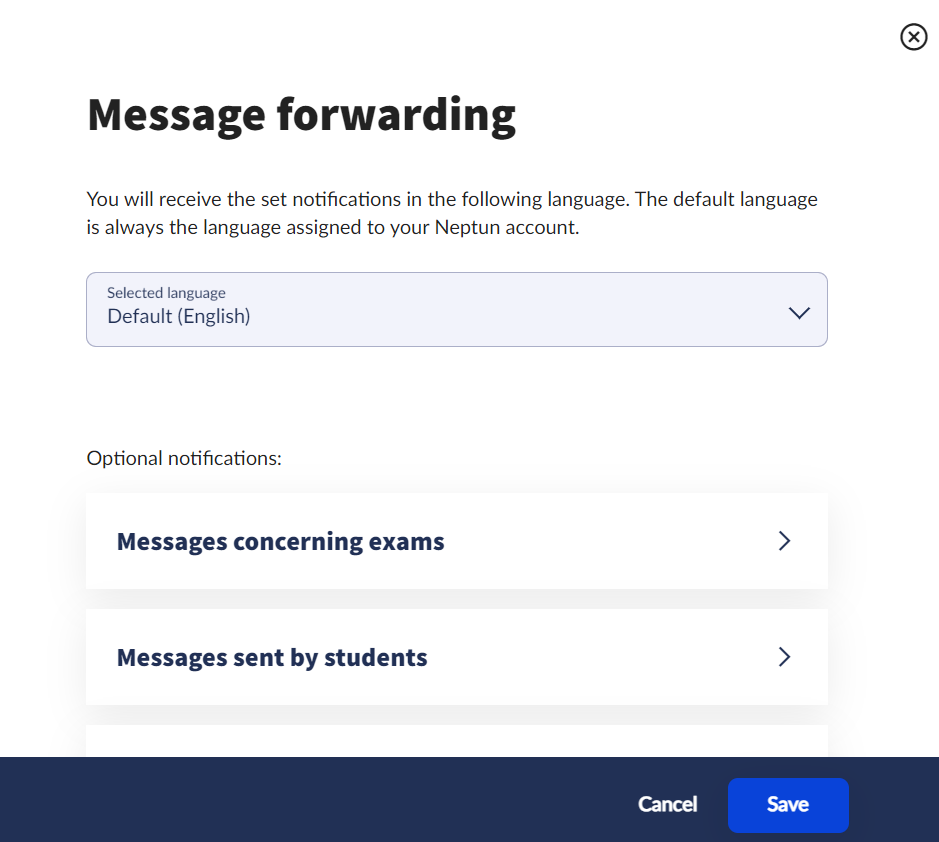
In the Message forwarding section, you can click on the Set up notifications button to set the language in which you want to receive notifications. Below the language, you can select in each topic whether you want to receive email notifications with an Immediate, Daily digest or Unique frequency. If you select the daily digest option, the program will aggregate the information of the same message types for the day and send it all at once. The list of notification topics is available under Notification frequency. The settings are applied by clicking the Save button.
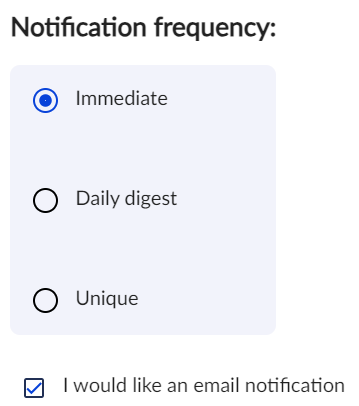
Writing messages
Users have two options for writing messages within the system.
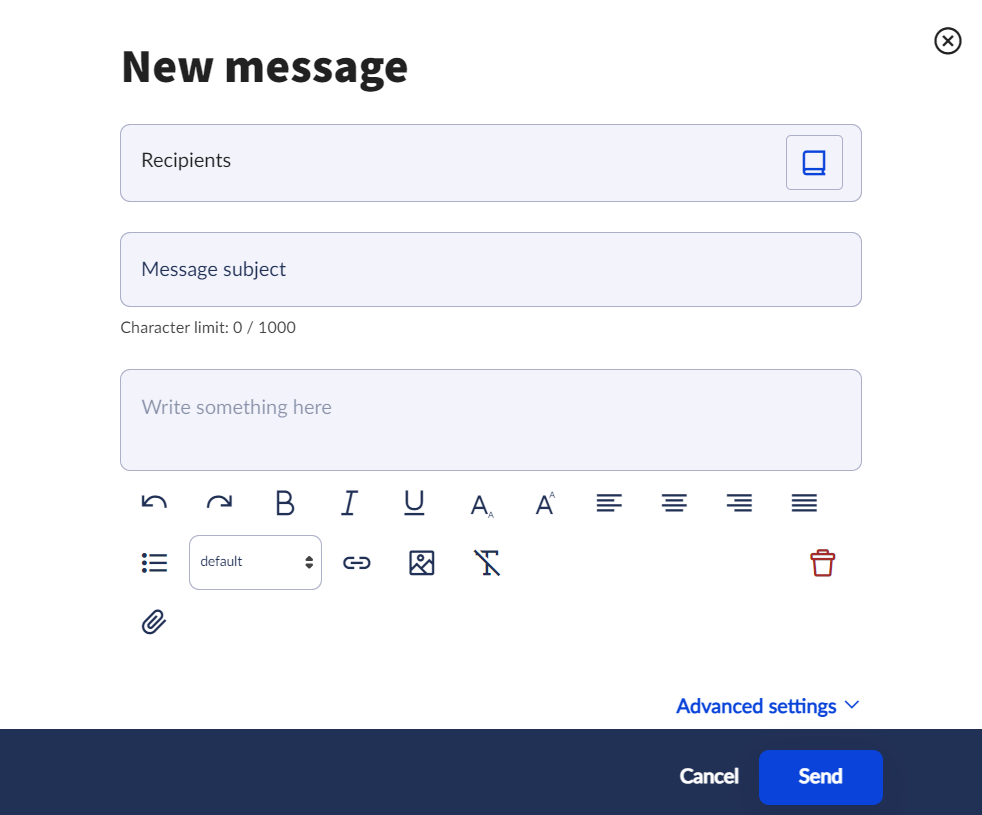
A) By using the New message button in the Messages menu through the drop-down menu under the user’s name. After pressing the button, a pop-up window will appear where you can specify the list of recipients (users by name/nickname or group members by group name), the subject of the message and the text of the message. As an advanced setting, you can specify the date which the message is Valid until, after which Neptun will automatically delete the message from the recipient(s) mailbox.
B) In some menus, where for example the instructor of the course or the students of the course are displayed, it is also possible to send a message. This can be initiated by clicking the Send message button at the bottom of the page after selecting the users. In this case, the selected users will automatically be added to the list of recipients in the pop-up window, only the message subject and message text fields need to be filled in.
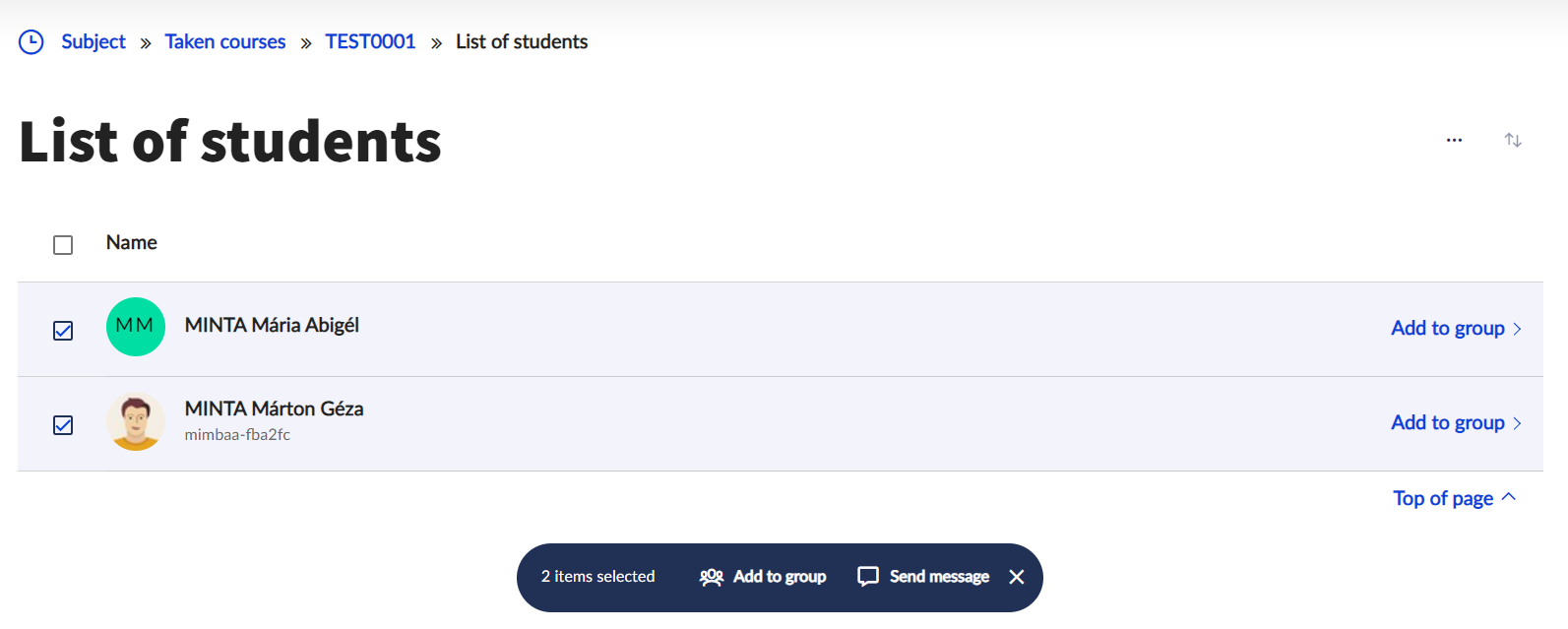
When writing a message, it is possible to attach a file in addition to the general parameters for electronic mail (recipient, subject, message text, signature). For the attachment, the file to be attached must either already exist in a document (Attachment from document library) or the document containing the file to be attached is created in the repository when uploading (File upload). In all cases, the program sends a link to the recipients, which makes the file available to be opened. The program does not send the actual file.