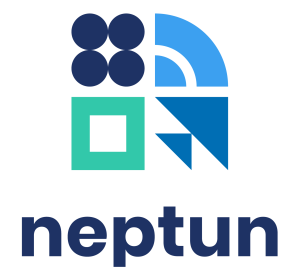Some financial items are not transcribed centrally by the institution but have to be transcribed by the student. These may be exam retake fees, a postage fee, or a late submission fee for a degree thesis.
There are three places in the study system from where a financial item can be transcribed:
By clicking on the New item button in the Finances / Overview menu.
By clicking on the New item button in the Finances / To be paid menu.
By clicking on the Transcribe item button in the Exams / Exam registration menu.
In the Overview and To be paid menus, the first step after clicking the New item button is to select the title of payment. The title can either be Exam fee or Service fee. In the Exam registration menu, only Exam fee titled items can be transcribed.
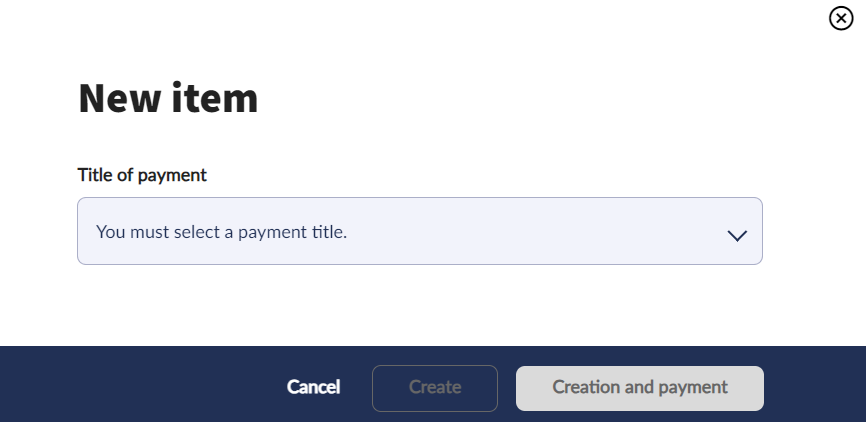
Depending on the title selected, additional fields will be displayed. Using the Semester drop-down box, a past or future semester can be selected for the transcribed fee. For both titles, it is possible to select the All semesters option in the semester selection field, so that the student can choose from all of their subjects registered subjects. In this case, the semester of the transcription will always be the current semester.
In the case of a Service title, a service type must also be selected.
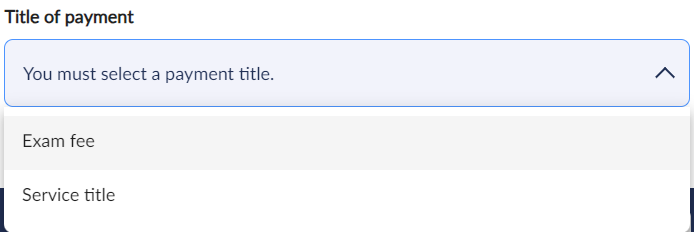
Retake examination fees and certain Service titles may also require you to select the subject in the Subject drop-down box (the subject name is displayed next to the subject code).
If the student has set everything up correctly, they have two options to complete the transcription. By clicking on the Create button, the item will be created and will be found in the To be paid menu, but the payment will not yet be completed. By clicking on the Create and payment button, the program will offer the Payment methods window and the student can immediately pay the item, which can then be viewed in the Paid in items menu.
The system will display a push notification to confirm the success of the transcription (including the success of any payments).
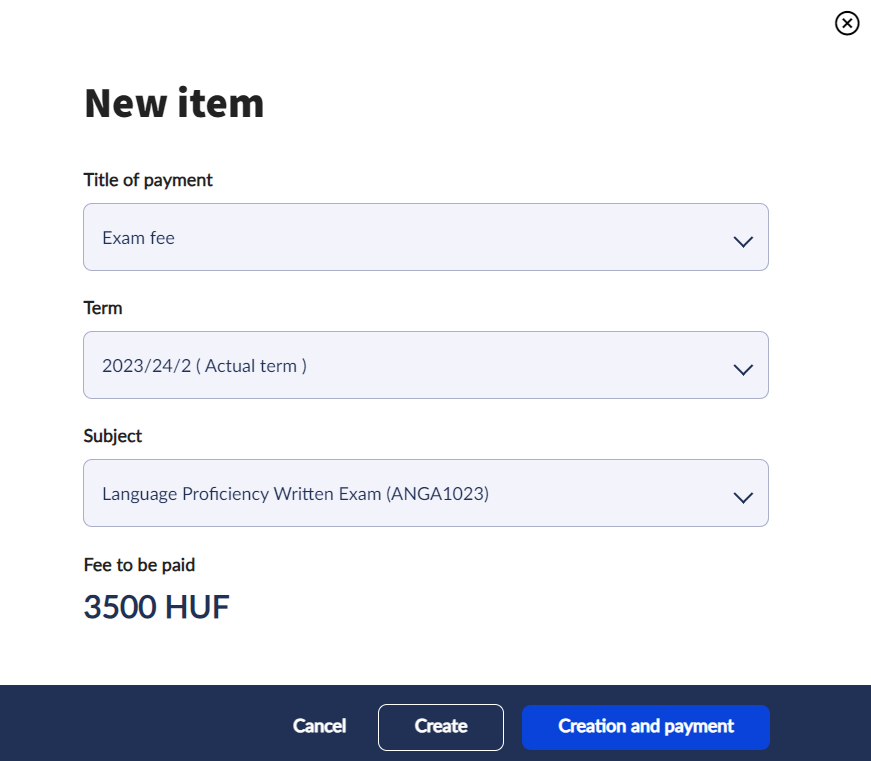
The name of the transcribed item will be the name of the fee type associated with the payment title, therefore the student can easily find out what name to look for in each menu.
In the study system, students can only delete items they have transcribed themselves and have not yet completed, therefore items transcribed by the administrators or teachers of the institution or generated by the system cannot be deleted. Accordingly, if you try to delete an item transcribed by another person, the program will prevent you from doing so and will send you a feedback message informing you that only your own items can be deleted. To delete an item, click on the Delete button in the menu bar at the bottom of the page after selecting the items to be deleted.