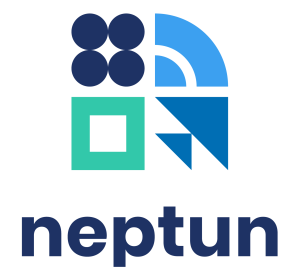For the smooth operation of electronic exams held in the Unipoll system, the browser recommended by the developer is Google Chrome. For Unipoll questionnaires to work properly, pop-up windows must be enabled in the browser used. This setting is described in more detail at the end of this guide.
Starting an online exam
Online exams held in the Unipoll system can be started from the Exams / Taken exams menu in Neptun.
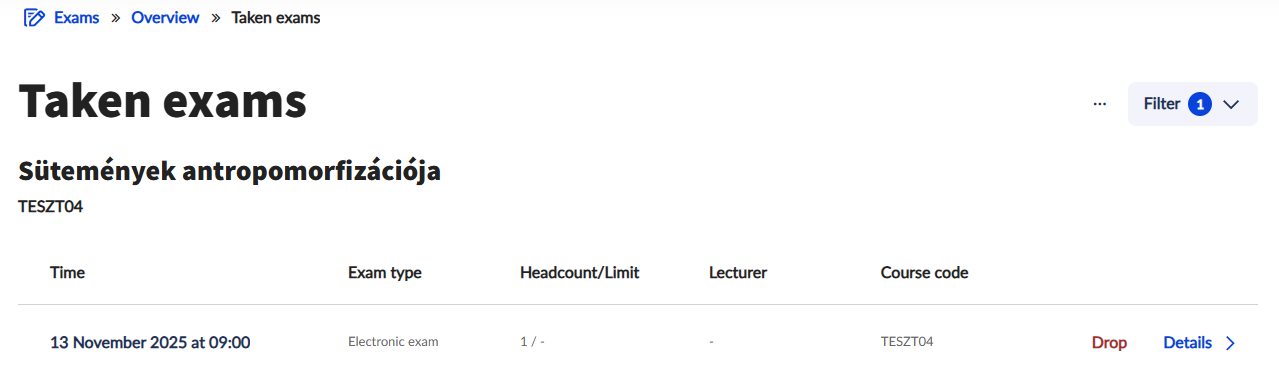
By clicking on the Details button at the end of the row, you can view all the details of the exam session. The time remaining until the start of the exam is displayed at the top of the Details interface.
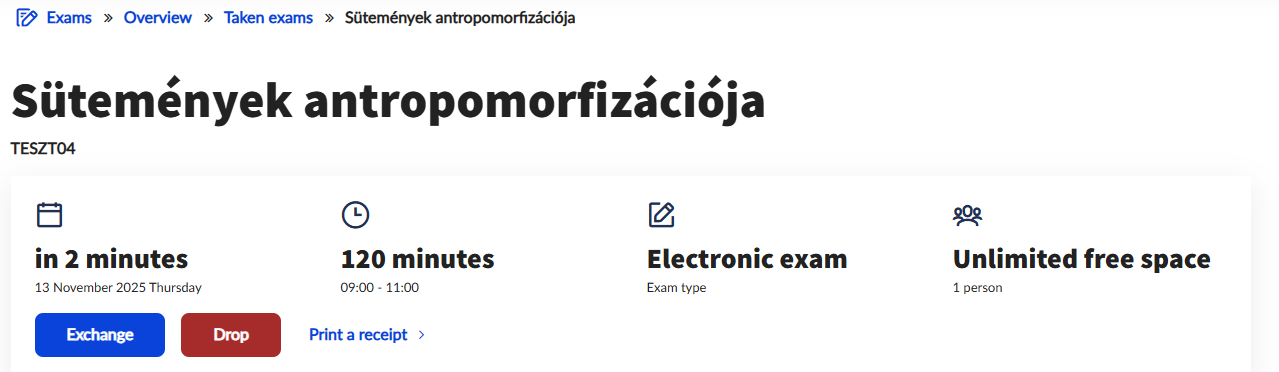
The start time of the exam is based on server time, i.e. the time zone applicable in Pécs. The exam cannot be opened until the start time of the exam.
At the start of the exam, the Start an electronic exam bar will appear, from which you can start the exam by clicking the Starting the exam button.
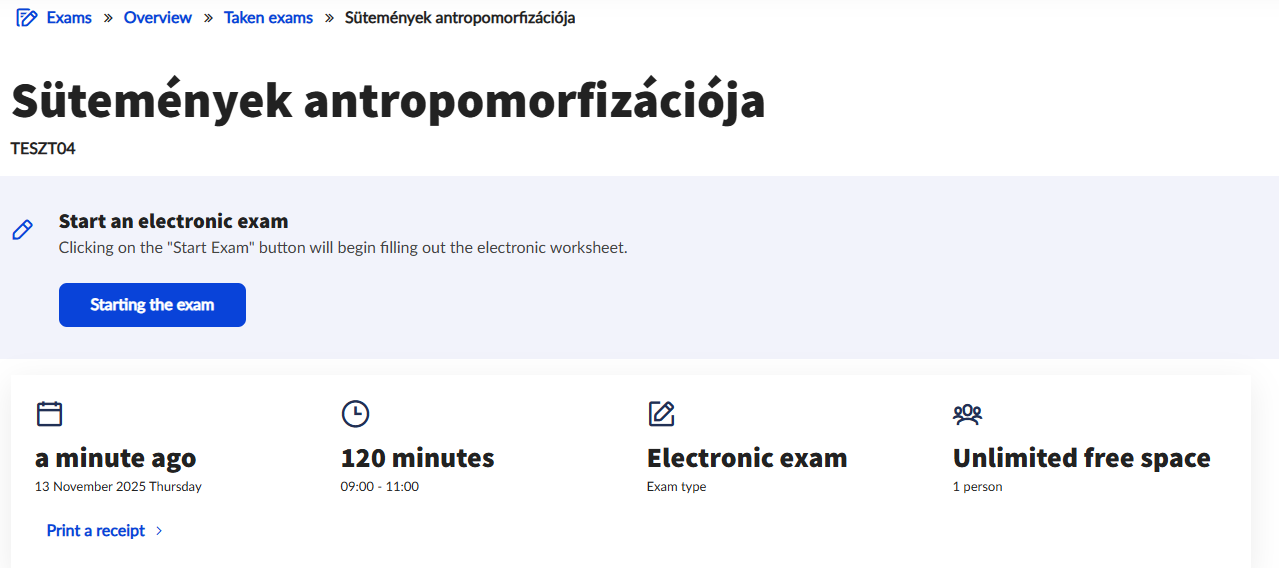
After pressing the Starting the exam button, select the exam in the pop-up notification. After selecting the row, the Select button will immediately redirect you to the Unipoll interface
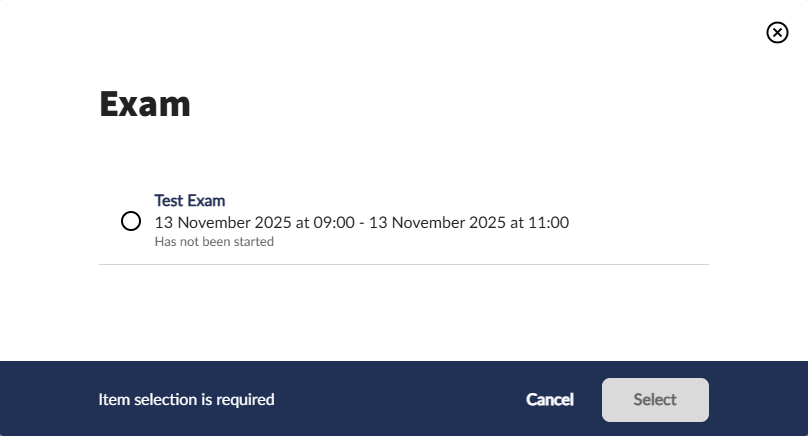
A notification in the study system informs you that The Unipoll interface has been opened in a new tab. Please do not close the Neptun browser tab while completing the exam. To open the exam in a new tab, it is essential to enable pop-up windows, which is described in more detail at the end of this guide.
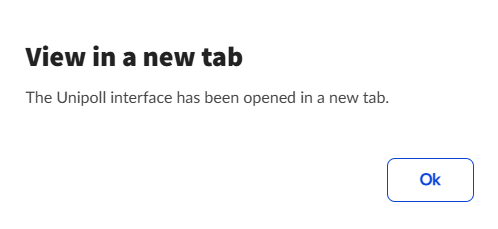
The details of the exam, such as the method of paging and the number of exam attempts, can be found on the Unipoll home page. The exam can be started at any time during the publishing interval, and you will have the corresponding amount of duration of the exam to complete it from the moment you start. The Start button at the bottom of the page starts the exam, which cannot be canceled.
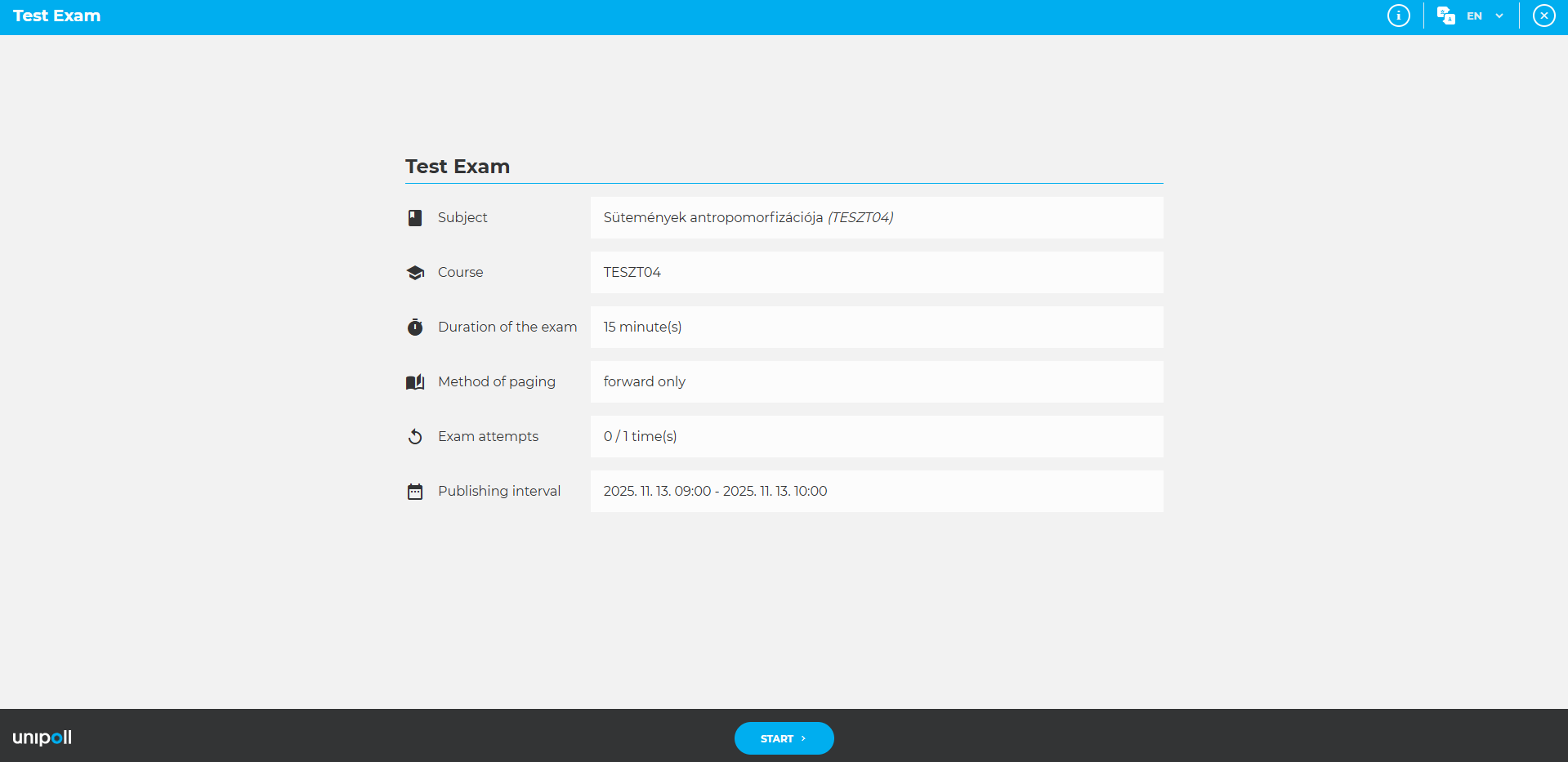
It is possible to change the language before and after the exam, provided that a translation has been added to the exam questionnaire. The language can be selected in the upper right corner.
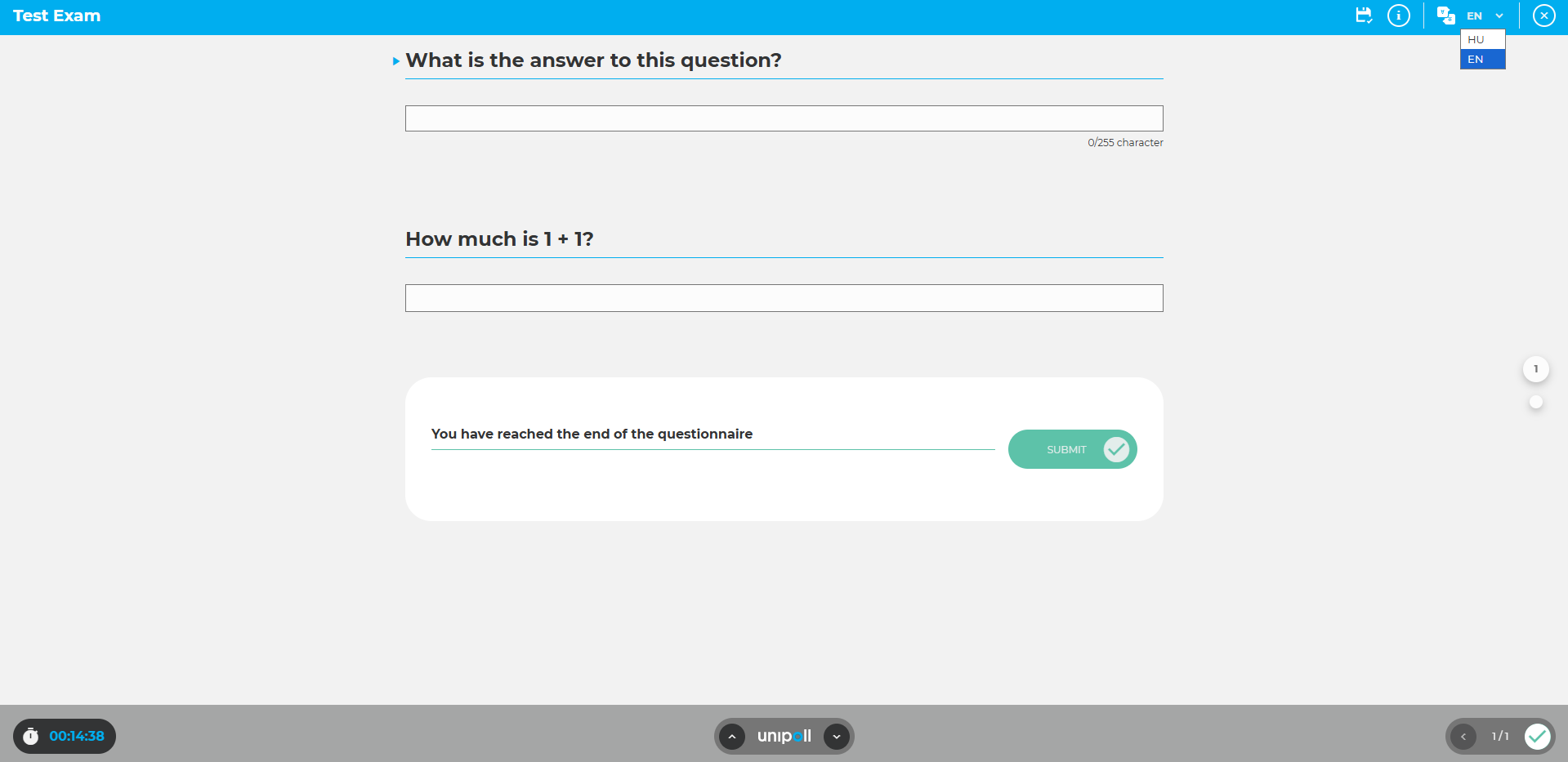
Once you have completed the form, click on the Submit button to submit your exam. When you click on the button, the system will ask you to confirm that you want to submit your answers.
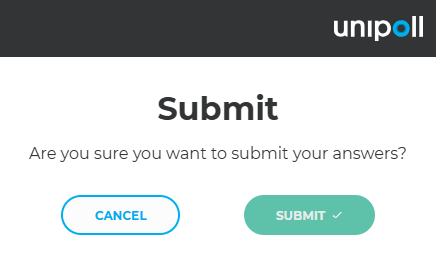
After submitting your answers, the system will log you out of the task sheet and provide feedback that The survey filled out is submitted. If the examiner has set it up that way, you will receive feedback on your results and any incorrect answers. Logging out from this page will close your browser tab.

Enabling pop-up windows
Google Chrome
For the smooth operation of the Unipoll system, the browser recommended by the developer is Google Chrome.
On a desktop computer or laptop (Windows/macOS/Linux), open the Settings menu with the ⋮ button and go to the Privacy and security submenu to access the Site settings. Here, in the Pop-ups and redirects section, you need to set whether all websites can display pop-up windows universally – if not, you need to add the link to the study system to the list of exceptions. Google Chrome's own description can be found here.
On Android devices, the Pop-ups and redirects setting can be found in the Settings / Permissions menu, while on Apple devices (iPhone / iPad), the Pop-ups blocked setting must be set to Always show.
In other browsers
Safari
On macOS, you can enable or disable pop-ups in Settings / Websites / Pop-ups.
On iOS, go to Settings / Safari / Block Pop-ups.
Mozilla Firefox
On a desktop computer or laptop, go to ☰ / Settings / Options / Privacy & Security / Block Pop-up windows / Exceptions.
On mobile devices, go to Settings / Block Pop-up windows.
For other browsers, we recommend using the browser's own help section.