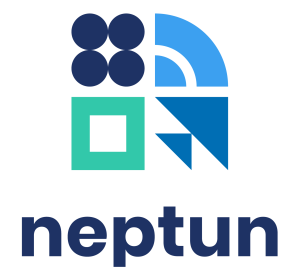Personal data recorded in the educational system can be accessed in the Personal information menu through the drop-down menu under the user’s name. This data is divided into five main areas, which can be found under five different tabs on the interface.
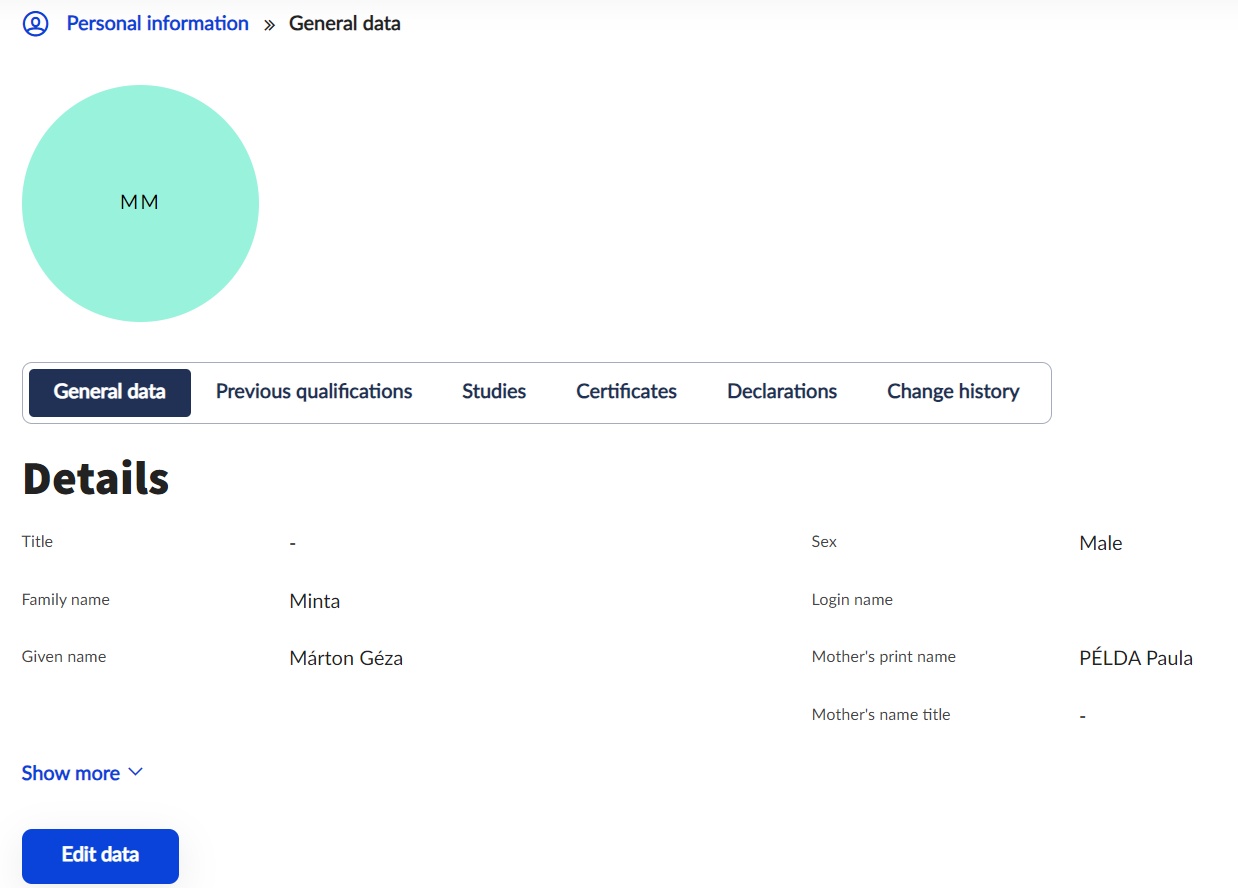
At the top of the General Data tab, you can view basic personal details (e.g. name, date of birth, nationality, education ID, etc.). It is not possible to modify or change any of this information in the interface. Changes can be made by presenting a document certifying the change at the Faculty's Registrar’s Office/Study Department.
Under the basic details, you can view and modify the contact information, official documents and bank accounts recorded.
Addresses, e-mail addresses and phone numbers can be managed under Contact information.
Address details can be recorded as permanent, temporary, mailing and billing addresses. Mailing and billing addresses can be changed at any time, but permanent and temporary addresses can only be changed with the permission of the Faculty Registrar’s Office/Study Department staff, upon presentation of a valid address card.
Any number of e-mail addresses can be added to the E-mail address list, as official or personal type. In any case, there must be a default email address so that the system can forward messages and notifications received. The Default checkbox can only be ticked for one email address at a time.
Phone numbers can either be mobile or office type. To use the central password management system, it is essential that the user has a default phone number recorded and kept up to date. If your phone number changes, please ensure that you also change it in the system.
You can also record the contact details of your Website (own page, Facebook link, blog or other external source) and the contact details of Emergency contact person who can be contacted by the university should a need arise.
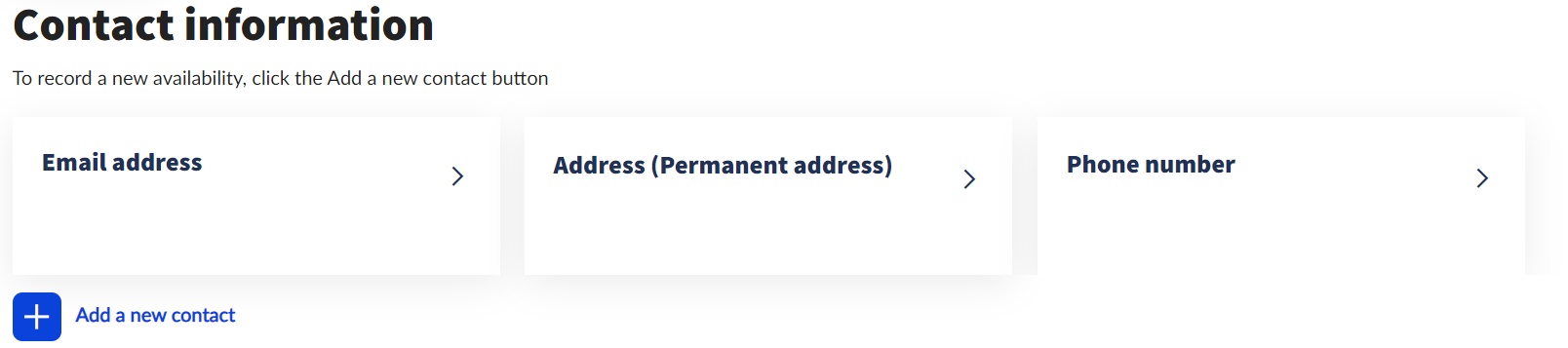
The Official documents section displays the official documents that have been uploaded in the Neptun system (e.g. while filling in the enrollment form). Registering documents is optional, but it is recommended that at least one document proving the identity of the user is uploaded. In the case of international students, if the residence title justifies it, the Residence Permit must be uploaded. The interface allows you to modify existing documents and to delete their details. Among the documents, the Student ID card is visible, with details of the verification stickers received.
More information on student card application
Payments initiated by the University (such as scholarships and refunds) are transferred to the default bank account number set in the Bank accounts section, so it is important to keep the account number up to date. Entering bank account information is only possible for students who do not have any bank accounts registered yet. For editing already registered bank accounts or adding new bank accounts, please reach out to the faculty Registrar's Offices, or the Central Registrar's Office (infokti@pte.hu).
Previous certificates (e.g. high school diplomas), language exams and competition results are displayed under the Previous qualifications tab. A qualification can be recorded by clicking on the Add a new qualification button, however a language exam can only be recorded by presenting the certificate to the Faculty Registrar’s Office/Study Department.
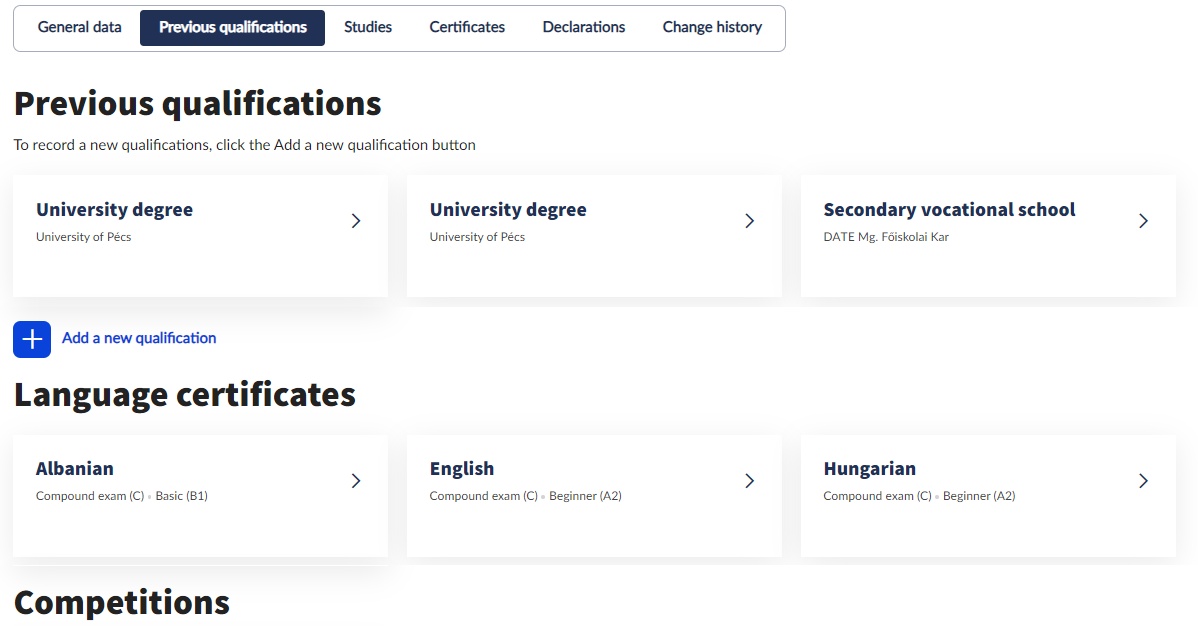
Parallel and guest student statuses can be viewed under the Studies tab. The Faculty Registrar’s Office/Study Department is responsible for the recording of parallel and guest student studies.
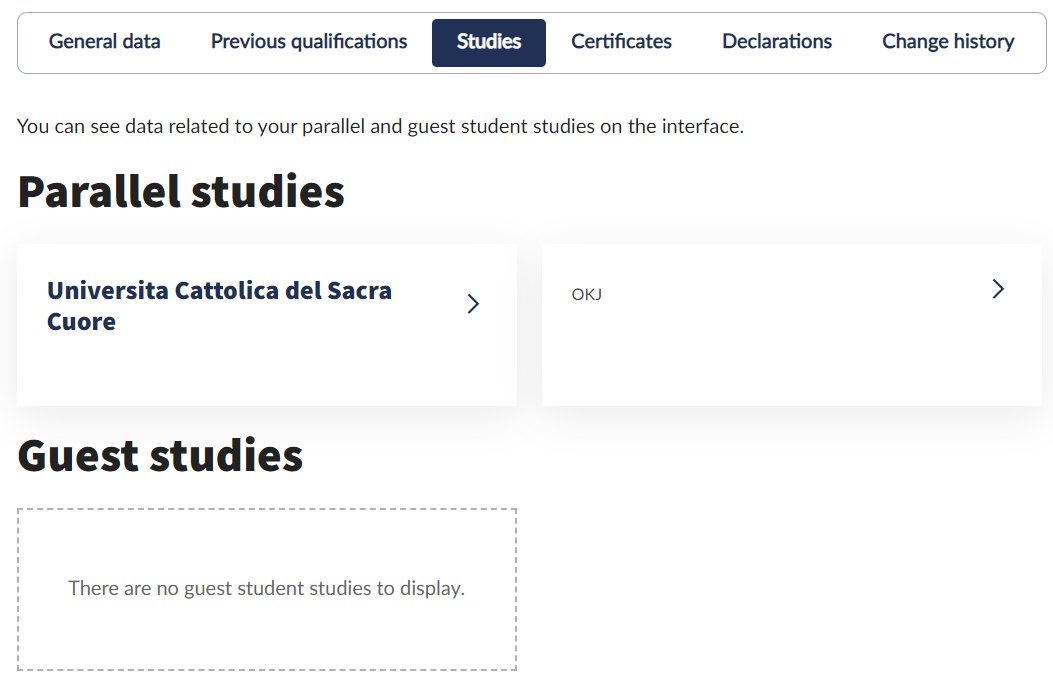
Under the Certificates tab, you will see the area defined by the University under which the eligible person may benefit from certain procedures. Preference may be given to students on the basis of their social situation or to people with disabilities. No preference category can be entered in the interface. This is authorised by the Faculty Registrar’s Office/Study Department with the approval of the Support Services. Here too, users may make data changes within the limits set by the University.
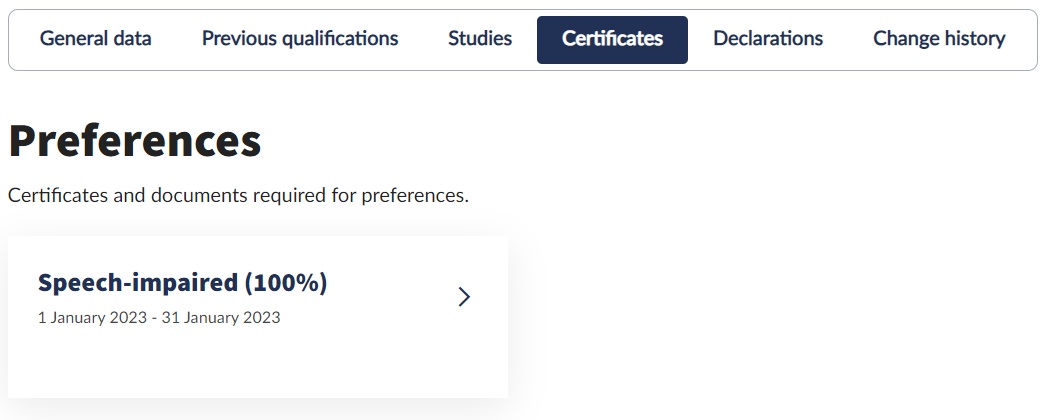
The Declarations tab shows all declarations accepted by the user.
Changes to personal data can be checked in the Change History interface.
IMPORTANT! Enrolled students cannot change their personal data or their previous qualifications between the time they submit their matriculation card and the time it is accepted in the system. Incorrect data provided during the admission process or changes to data that take effect after admission should be reported to the Faculty's Registrar’s Office/Study Department, preferably before completing the application form.