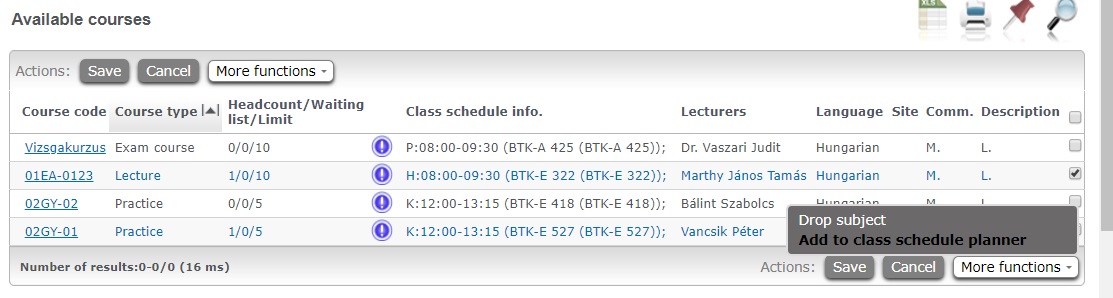You can see the subjects which you can register for by moving your cursor over the upper menu bar to the ’Subjects’ button. A drop-down list will appear there, where you can click on the ’Register for subject’ button. The subject (course) registration has two levels in the educational system: you have to register for the subject and the particular course(s) of that subject at the same time. This means that in the subjects’ list, courses are available under each subject, from which you have to choose one or more for the successful subject (course) registration.
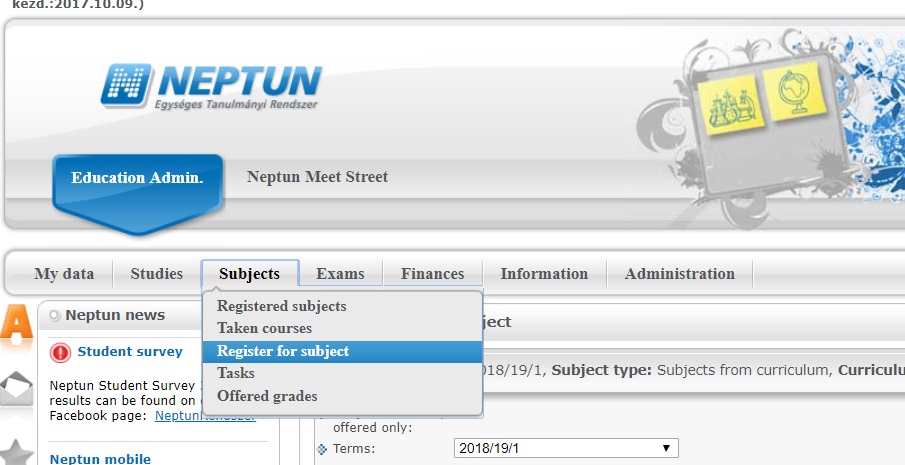
There are filters to help you find the right subjects (courses). First of all, the ’Terms’ drop-down list filters the subjects which you can register for in the given semester.
You can only register for currently offered subjects! The ’Register’ column will only appear, if the ’Subjects currently offered only’ checkbox is ticked. You can view subjects which are not offered currently, but you cannot register for those.
The ’Subject type’ radio buttons break down the subjects which you can register for in three types:
•’Subjects from curriculum’: The ’Curriculums’ filter connects to this radio button. You can filter the list to compulsory or elective subjects of the training with it. It may happen that you have to register for subjects from different curricula.
•’Other elective subjects’: In this case, you can view the optional subjects connected to the curriculum. There is a defined portion of the credits that you have to acquire in optional subjects which are not part of the curriculum. By using this radio button, the list will be filtered to the optional subjects recommended by the faculty.
•’All other subjects in the institution’: This radio button is independent of the curriculum. It only contains subjects recommended by other faculties. This provides the opportunity to register for subjects with free places offered by any faculty of the University on the account of optional or PTE10% credits.
You may find more information about campus courses here.

You can further filter the results based on ’Subject name’, ’Subject code’, ’Course lecturer’, ’Course code’, ’Language’, or ’Period’. Use of ’Subject group’ is particularly advised. In the curriculum, subject groups categorize the subjects (course units) based on the area of expertise or subject type.
After you set the filters, click on the ’List subjects’ button to show the list of filtered subjects. The list will also include those subjects which you fulfilled earlier. These are indicated by the ’Fulfilled’ column. The list also provides information on the subject code, subject group name, recommended term, credit value, etc. You can get further information by clicking on the ’+’ mark at the end of each row and then at the ’Subject details’ button in the pop-up menu. You can also download the syllabus in this pop-up menu.
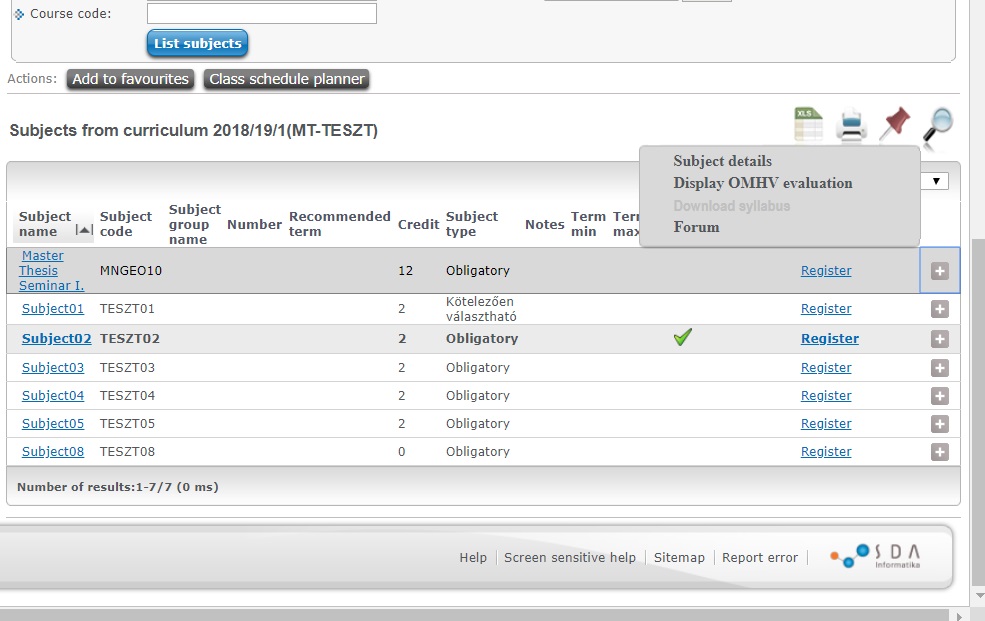
You can register for a subject by clicking on the ’Register’ button. You can only register for one subject at a time. By clicking on the ’Register’ button the Subject details windows will pop-up, in which you can find the list of available courses of the subject.
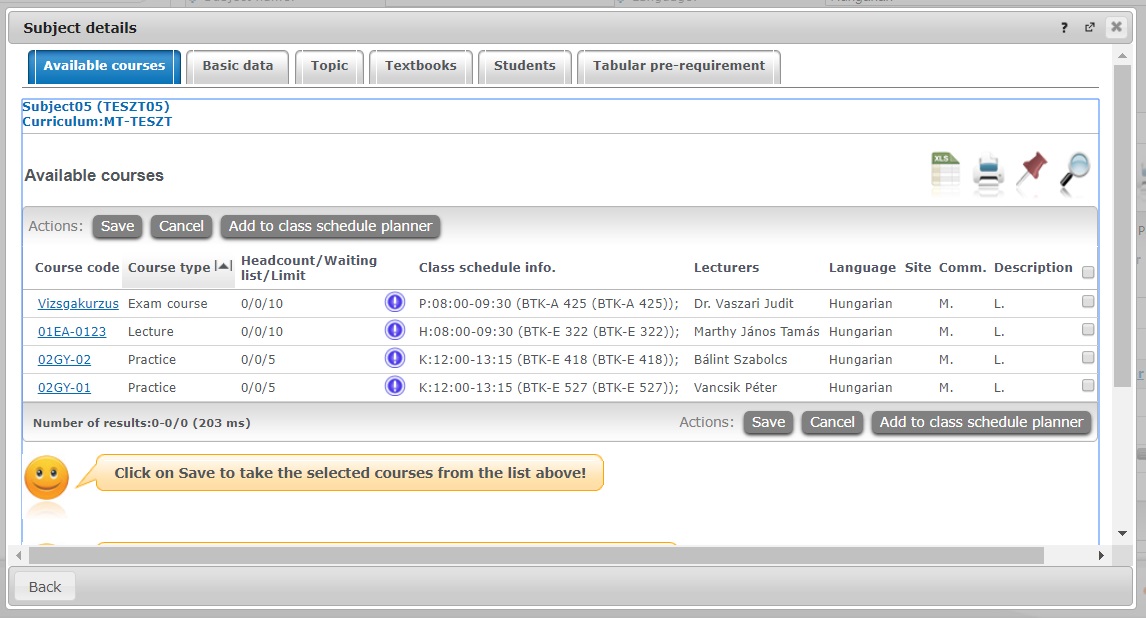
In this window, you can find further details about the course type, headcount, schedule, lecturers, language, etc. By clicking on the course code you can find additional information about the given course. In the Course details window, you can see the name of the students who have already registered to the course, the textbooks of the course, etc. Furthermore, in the ’Basic data’ tab, you can also check the Course price. By clicking on ’Class schedule’ tab you can learn more about the specific details of the schedule and the place of the course.
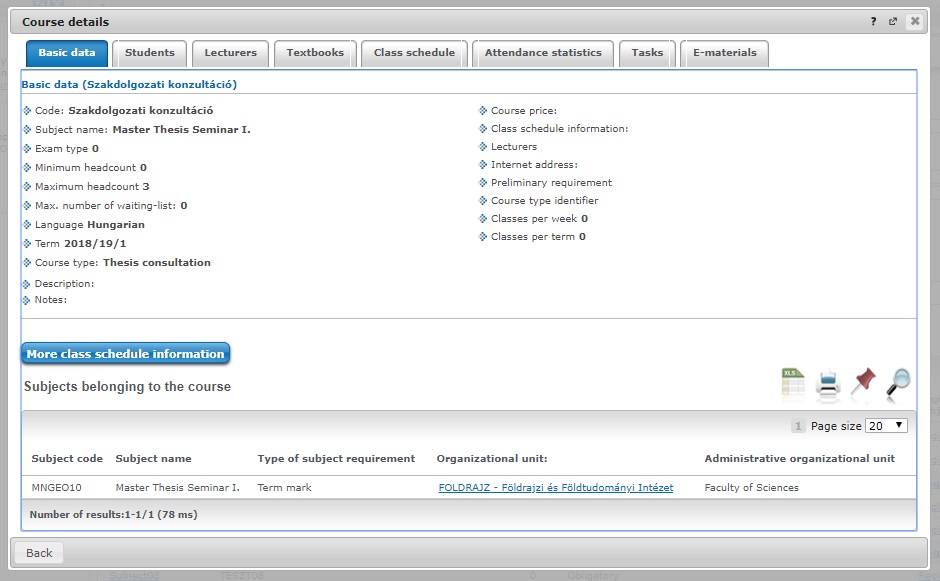
Rules on subject and course registration
The general rule is that you have to register for at least one of each course types for successful registration. For example, the subject consists of lecture and practice types courses. The lecture has a limit of 10 students, but the practice is divided into two smaller groups with a limit of 5 students each. In this case, you have to register for the lecture and one of the practices which still have available places.
Exam courses are exempt from this rule. In this case, it is enough to register for the exam course itself. Generally, only those students can register for it, who have already fulfilled the requirements for examination. However, the faculties have the competence to prescribe different special rules.
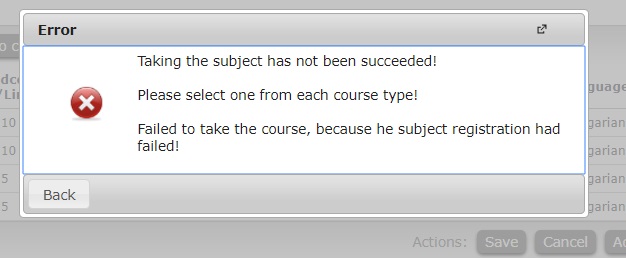
You can find the general rules and the special rules of the faculties in the Code of Studies and Examinations. The registrar’s office of the given faculties may also provide you with further information. For example, this kind of special rule of a faculty is when students progressing in line with the recommended curriculum or students filling out the student survey may be given preference at registration for the given course during the regular subject and course registration period.
The subject registration period is determined by the faculties, so this period may differ at different faculties. You can check these periods in the faculties annual academic timelines.
It is also advised to keep in mind the pre-requisites of particular subjects. In these cases, you can only register for the given subject, if you have already fulfilled the subject’s pre-requisite.
A notification pop-up window informs you about whether the registration was successful or not. A short message will inform you of the reason of unsuccessful registration (e.g. unfulfilled subject requirements or headcount limit is reached, etc.). The message indicates that which course has reached headcount limit, so you can see which registration was unsuccessful, even when you registered for more than one course.
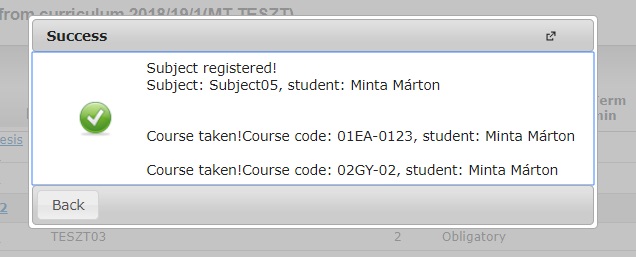
Schedule planning
Although you can only register for subjects during the registration period, you have the possibility to plan your schedule ahead. In this case, you can schedule the subjects you wish to register for with the schedule planner function of the educational system. When the registration period is on, you can register for the subjects in the schedule planner with a few easy clicks.
You can only assign those courses in the planner which have schedule information.
Course change
Előfordulhat olyan eset, hogy egy tárgy alatt több azonos típusú kurzus van és egyet kell választani. A választás a későbbiekben módosítható anélkül hogy a tárgyról a hallgató lejelentkezne. Ehhez a Tárgyfelvétel menüponton a tárgy sorában a Felvesz linkre kell kattintani majd módosítani a kijelölt kurzust a megfelelőre és a Mentés gombbal érvényesíthető a kurzuscsere.
It may happen that different courses are available of the same type under one subject and you have to choose one of them. You can modify your choice later without canceling your registration. To achieve this, you have to go to the ’Subject registration’ menu, and click on ’Registration’ in the given subject’s row. After that, you can change the course to the one you wish. To finalize the change, click on the ’Save’ button.
Subject cancelation
You can cancel your registrations during the registration period. The cancelation of the subject and the course happens jointly just as in the case of registration.