Contact Information
In My data/Contact information, the user can set e-mail and conventional addresses, phone numbers. Different categories can be switched using the menu tabs.
Any number of e-mail addresses can be added. Its type can be private or official. A default address must be set to receive the automatic system messages and messages of the lecturers, administrators.
WARNING! The enrolling student cannot modify contact information in the period between the submission and approval of the enrollment request. Wrong, incorrect data can be modified before submission or after approval of the enrollment request.
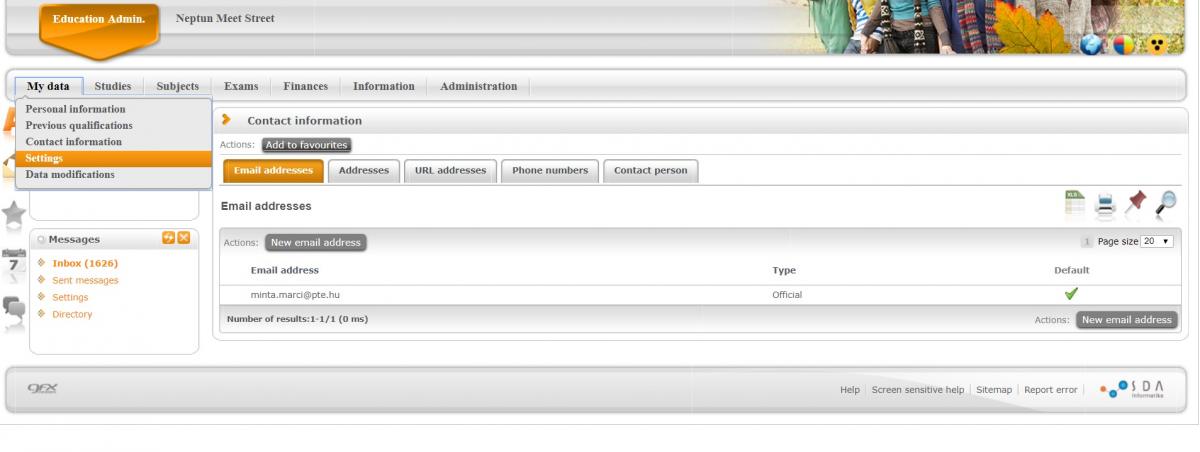
The user can add permanent, temporary, mailing and billing addresses. The mailing and billing address can be modified at any time but permanent and temporary address may only be changed with the permission of the officials of Registrar’s Office upon showing the address card. The user can add different types of phone numbers: mobile, home, fax, office. The user can add own webpage, Facebook link, blog or other external sources on the URL tab. On the Contact person tab, the user can add emergency contact information.
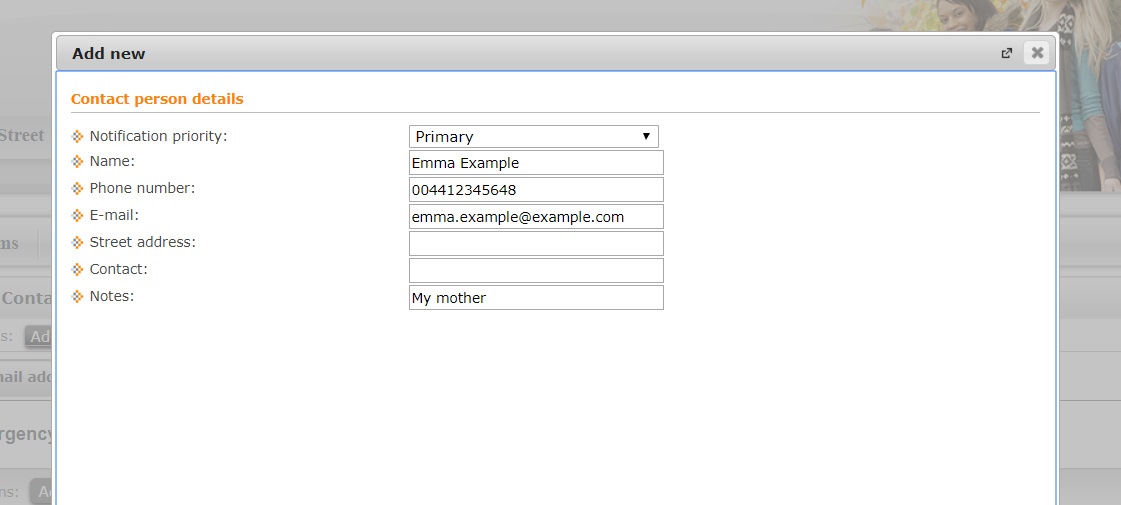
Sending Messages
There are two options for sending messages within the system.
A)By clicking on the “New messages” button in the “Inbox” found on the left side of the page. The user can add the recipients Neptun username, the subject and the text of the message in the pop-up window. The user can select recipients from the directory as well by clicking on the "…" button at the end of the "recipients" line. By uploading directories, the users can make study groups or groups of recipients who are affected by a particular subject. The user can create directories by clicking on the "Directory" link in the messages block. The "Valid until" means the date after which the Neptun automatically deletes the message from the Inbox of the recipients.
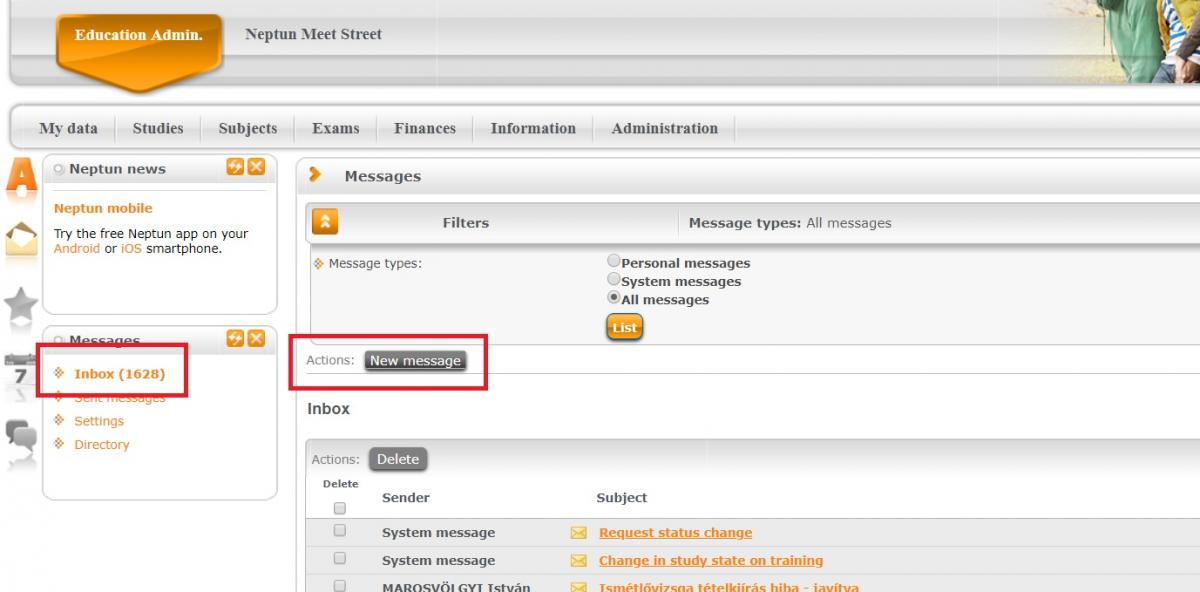
B)On particular subpages, e.g. where the lecturer or the students of a course appear the user can send messages. The user can send messages on particular subpages where, for example, the lecturers or students appear. If more names appear, then group messages can also be sent. Individual messages can be sent by clicking on the "+" (Options) and then selecting "Send message" from the list. The user can add recipients to the directory in the same list.

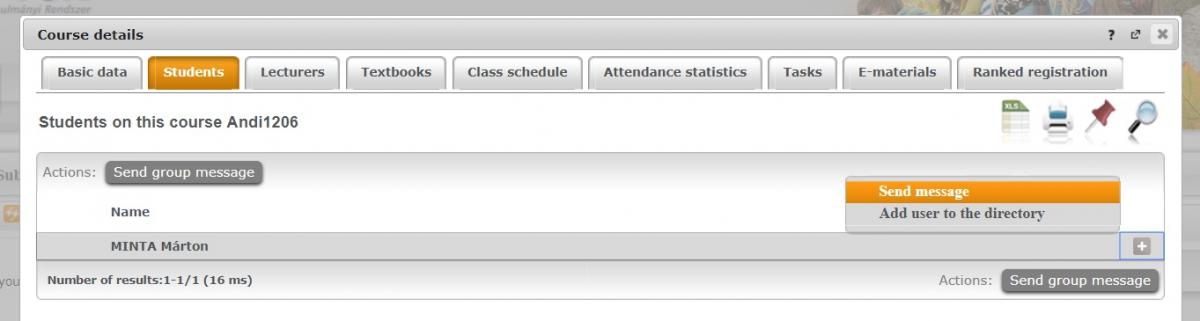
The user can also upload attachments to the messages. Either the attachment already exists in the system (“Insert existing document”) or it has to be uploaded (“Insert new document). The system will always send a link with the file to the recipient, not the actual file itself.
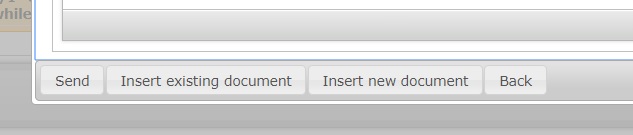
Reading Messages
The user may receive a private message (e.g. from students, lecturers, administrator) or group message (e.g. course mail), or also automatic system message (e.g. when registering to courses, of receiving grades). All messages appear in the Inbox on the left side of the page in the messages block. The link is in bold if there are unread messages with the number of unread messages in brackets.
Automatic system messages may be set to read compulsory. In this case, the system informs the user after login that “you have a read compulsory message” and the system does not allow the user to use other functions until the message has been read.
Message forwarding is very important in the case of automatic system messages because these only appear in the Neptun Inbox by default. The types in which the user wishes to receive via e-mail the automatic system messages can be set with message forwarding.
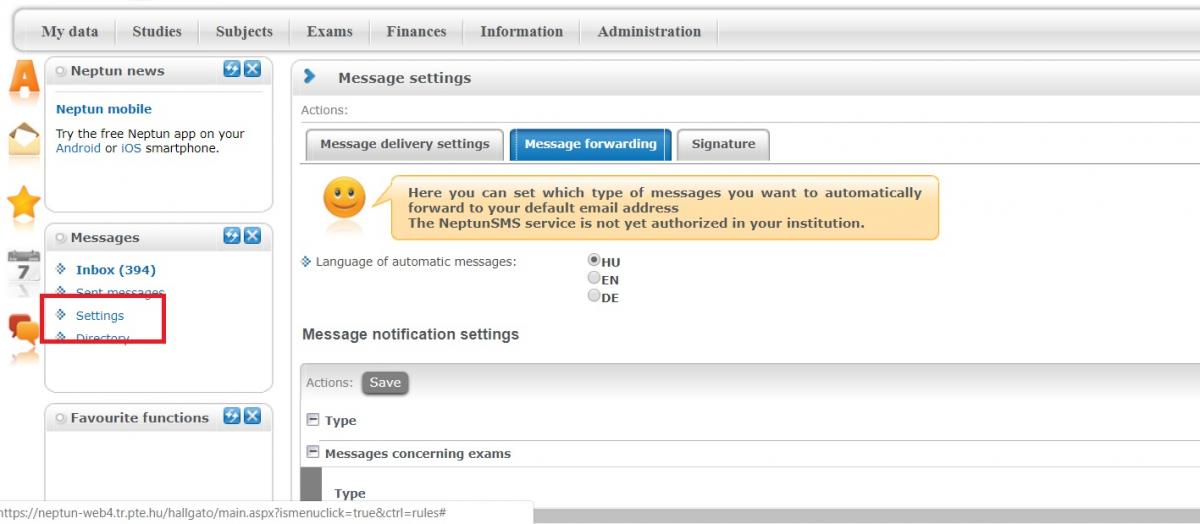
The user can set message forwarding in the “Settings” menu off the “Messages” block, under the “Message forwarding” tab. The user can set the languages of the messages first.
Then the user has to tick in the particular topics whether to receive prompt e-mails/end-of-the-day e-mails/end-of-the-day messages. The end-of-the-day function collects the messages of the same types and sends them in a collection. It is recommended to use for example to mid-term task result registrations. The user can store the setting by clicking on the “Save” button at the bottom of the page.
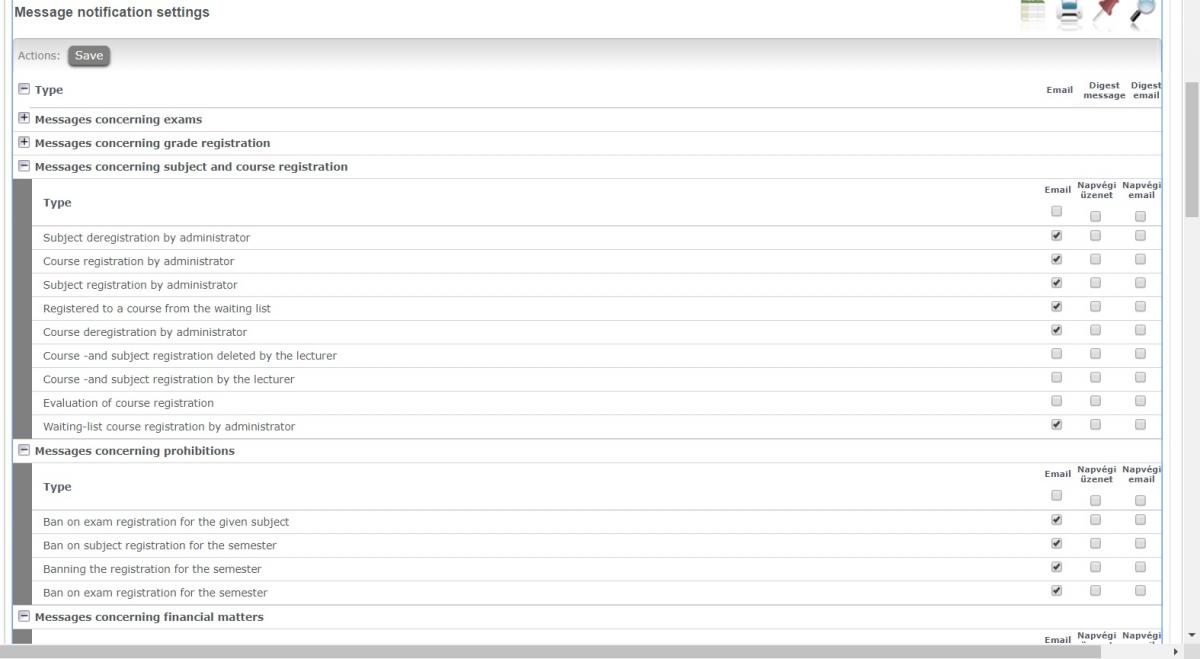
On the "Message delivery settings" tab the user can prohibit certain users' messages. The students can not prohibit lecturers, administrators, and automatic system messages. The user can create a signature on the "Signature" tab. This will appear in every sent message. It is recommended to indicate the user’s name, Neptun username, and e-mail address.
In the „Contact information” menu of „My data”, the user can set contact information. There are tabs for e-mail addresses, addresses, URLs, phone numbers. It is recommended to set the default e-mail address and phone number to those actually used, so the Registrar’s Office can reach out to the user. Modifying the data may need permission (e.g. permanent address, see above). The system informs in a pop-up window. The user can modify the data with the “+” (Options) button at the end of the line. The user can check modification requests in the “Data modification” menu in “My data”.


